How to use the clock in Windows Phone
How to use the clock in Windows Phone
It is very easy to set the alarm clock in Windows Phone. By default, Windows Phone comes with a basic alarm clock application that allows us to set multiple alarms. However, if we want a little more flexibility or additional functions, we can always install specific applications to help us to get out of bed or not to forget any appointment.
Hoe to use the default alarm clock
We can set as many alarms as we want on our phone from the “alarm” application that we can find in the application list. From there, we can add new alarms or modify the existing ones.
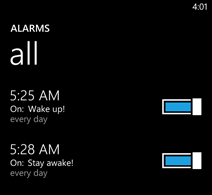
When we schedule an alarm, we can choose the days that we want it to be active, its tone and the way it sounds (it can ring once or it can repeat as many times as we set).
Other alarm clock applications
Ding.
It is a very complete alarm clock application with a lovely interface. It allows us to set alarms in very simple and graphical way. We just have to move the clock’s hands until they reaches the time we want and it automatically set the alarm. We can choose the tone and the frequency of the ring.

In addition, Ding includes several color themes for a better customization, providing more color options for both the alarm and the clock itself. We can also configure the information displayed in the home screen.
Napsy.
This is a somewhat different alarm application. The idea is very interesting. When travelling, it tells us when we are approaching to our destination. It is an ideal solution if we have a tendency to fall asleep on the bus or train, or if we are so immersed in reading that we forget that our stop is coming.
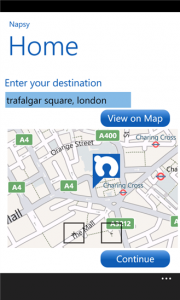
Napsy uses the GPS phone to control the current position and the Bing maps to identify the distance to the destination we have selected. It is very customizable and allows us to choose the distance in which we want to receive the alert and they way it will ring.
