How to configure accessibility in Windows Phone
How to configure accessibility in Windows Phone
Unlike Windows Phone 7 version, Windows Phone 8 includes several accessibility features to customize the interface and facilitate the access for people with visual impairments.
Within the usual phone settings we will find the option to adjust the font size, activate a high contrast mode, and activate the screen magnifier, which we can be used to zoom some areas of the screen and read them more easily. All these options can be modified from the Accessibility section of the Settings menu.
In addition to these basic features, Microsoft provides an application for blind or visually impaired people to access the device. This is not a screen reader, but a closed environment accessible to people with visual disabilities.
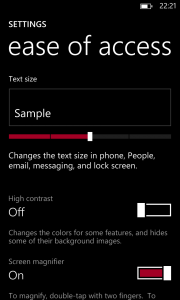
Mobile accessibility allows access to the calendar, agenda and email. It facilitates the calls and messages management, and also includes a web browser. The control of this whole environment is performed through a speech synthesis application with a high contrast screen interface with zoom control.
This application provides a simple environment for basic phone tasks , so it may be useful not only to visually impaired people but also older people who don’t want to use the more advanced features offered by today’s smartphones.
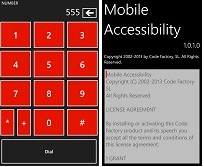
In this sense, through Mobile accessibility we can make and answer calls and see their origin, manage call records and contacts. We can also read and write text messages, access to Internet and email services and easily edit the calendar.
We also have a GPS that indicates the current position and have access to basic phone settings such as ringtone or notifications. Finally, we will be able to access to the list of installed applications.
Currently, Mobile accessibility is only available in the Windows Store in the United States.
