How to receive instant messages with the screen locked
IM applications occupy a privileged place among the essential apps installed on any smartphone. Most of us probably use WhatsApp, a world leader in this type of communication.
However, WhatsApp is not the only instant messaging application available, and there are other apps that have already earned an undisputed place in the market, with millions of regular users. Telegram cannot be placed among the most widespread but it’s growing steadily since its release. This app offers some different features if you compare it with WhatsApp, and it’s completely free.
Despite these differences, both applications share most of their functions. One of the many shared features is the way to receive notifications. In general, when we receive a message, we have to unlock the phone and access to the corresponding application to read and respond the message. WhatsApp and Telegram offer the possibility to respond to messages directly from the unlock screen, without requiring a pin or pattern to unlock and launch the application.
Let’s see step by step how to enable this option on each of the applications.
How to respond to WhatsApp messages without unlocking the phone.
To respond to the instant messages tha we received using WhatsApp, we have to activate the option, which is disabled by default. To enable it, we have to access to the settings menu that can be found by clicking on the three dots located at the upper corner of the app.
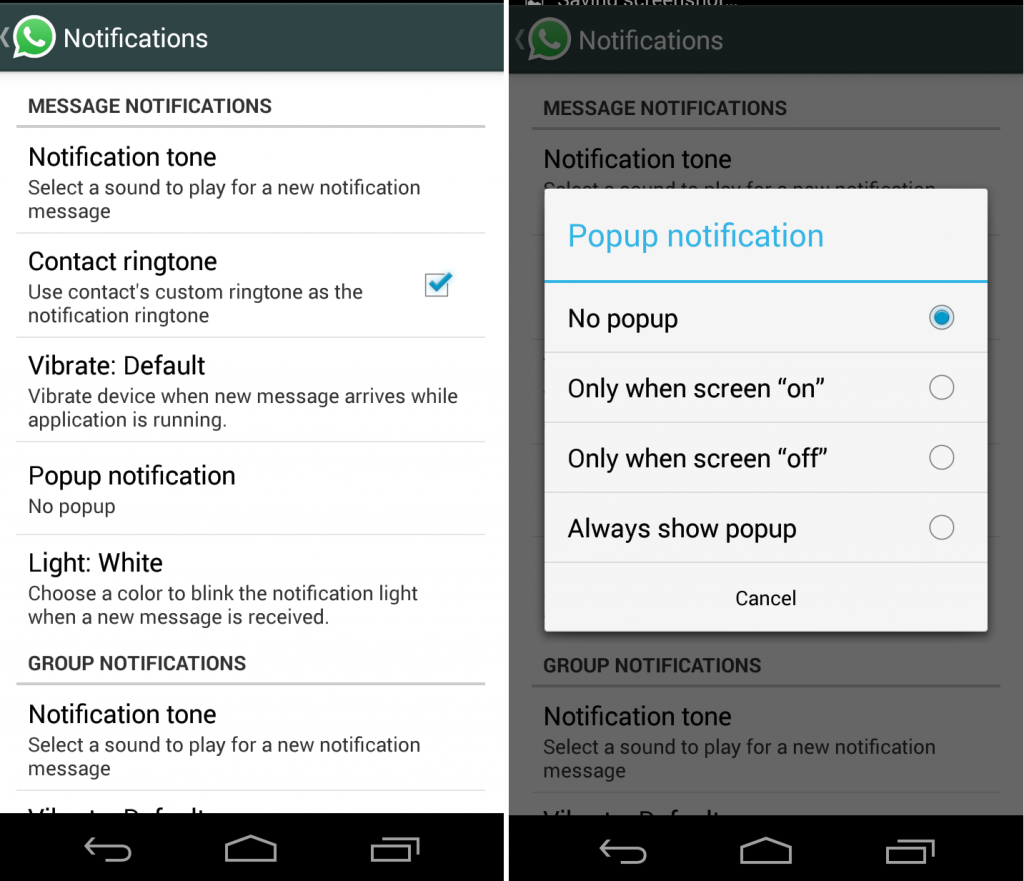
Once inside the settings menu, we can look for the option “Popup Notification” and choose “Always show popup” to make to option available. With this option enabled, we receive the messages in a popup window open in the lock screen. Now, we not only can read the message but we can also respond from the same popup window, without having to unlock the smartphone to access the corresponding app.
How to answer a message on Telegram from the lock screen.
To activate this option on Telegram, we have to follow some similar steps. First, we must also access the settings menu by clicking on the three dots in the upper right corner.
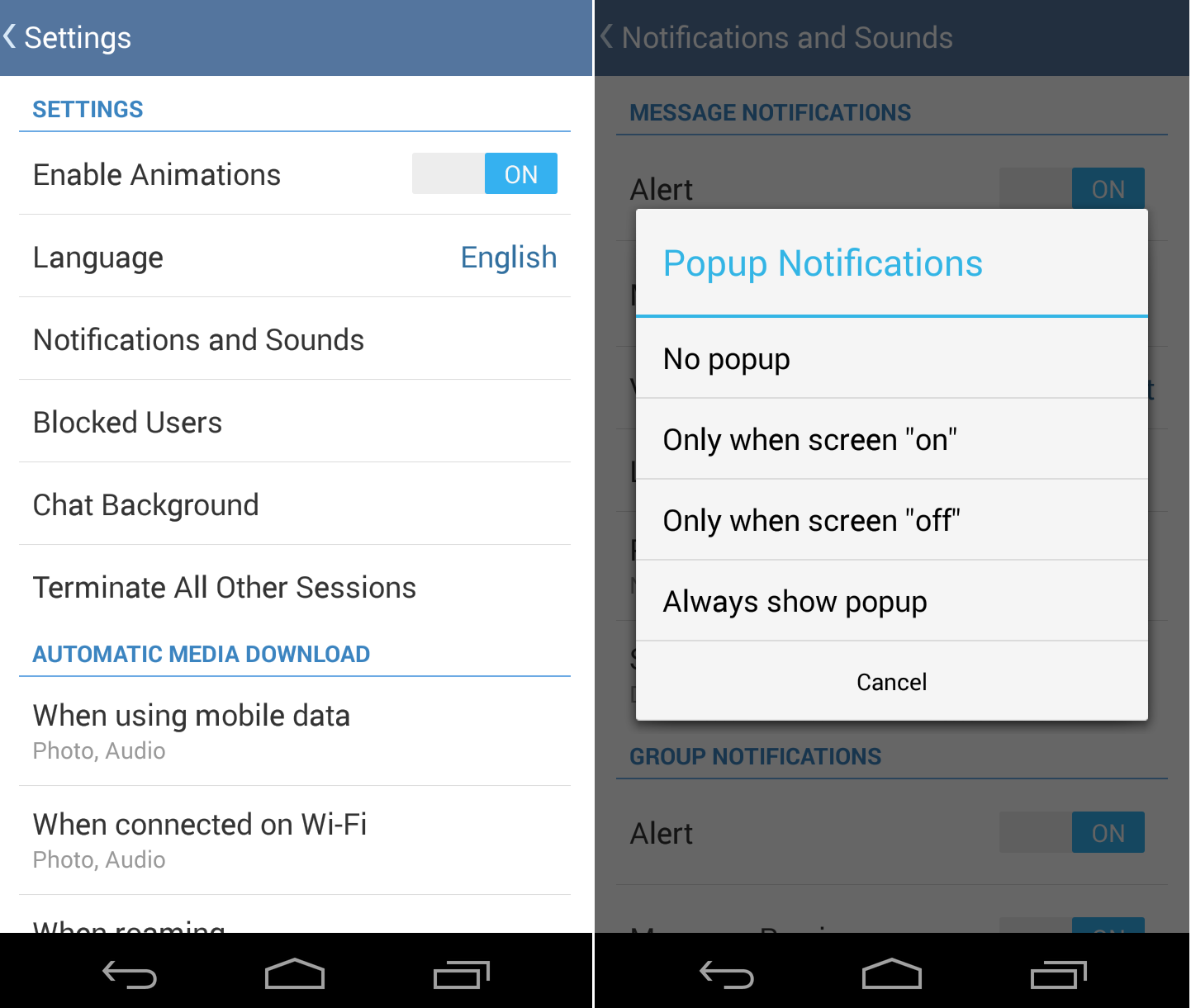
Within this menu, we have to look for the same option as before, “pop-up notifications” and activate the option we want. By default, notifications are disabled on the lock screen, so we will not receive any notification on that screen until we activate this option manually.
Source: ElAandroideLibre.
