How to prevent WhatsApp media files from appearing in the gallery
Our Android devices have many options we can modify to our liking. One that can be helpful is to decide if we want that WhatsApp files appear in the gallery of our phone.
We have several applications that we use to exchange multimedia files, whether audio, image or video. These files appear by default in the gallery of our smartphone, ie the images received through apps such as WhatsApp, appear in a separate folder in the gallery.
Sometimes we don’t want that the photos taken with the camera are mixed with files received via WhatsApp or similar applications. In these cases, there is a simple way to prevent those files to appear on the gallery app.
Usually, all images are automatically indexed for a quicker access to multimedia files. However, if we prevent certain files to be included in the indexing, those files will not appear in the image gallery. That not only works with images, but is extensible to all media files. For example, we may also prevent Play Music to identify ring tones as audio files.
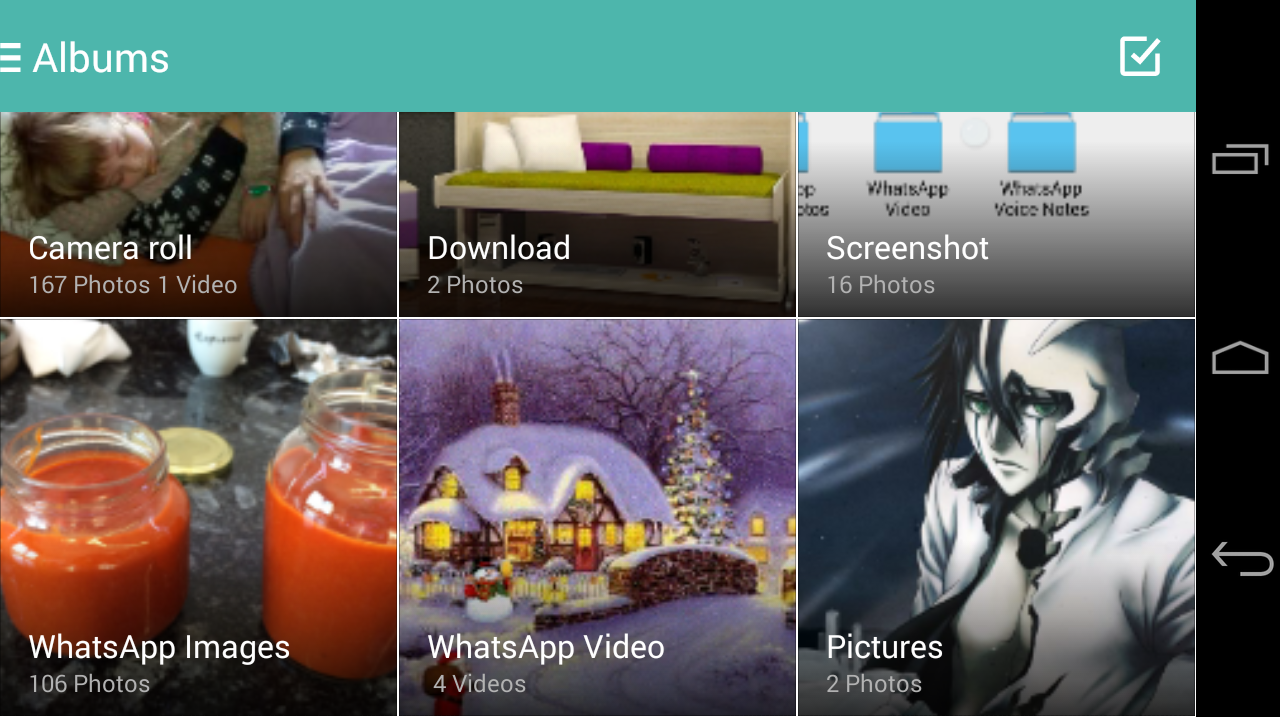
Apps as WhatsApp store their multimedia files in a folder located in the root of the phone within a folder with the same name of the app. Inside that folder, there is often another one named “Media” which includes image, video and audio files.
To prevent these files to appear in the gallery of the phone, we just need to prevent Android from indexing them. And there is a very simple way to do that. We only have to create a specific file within the folder we want to ignore, so all we have inside that folder won’t end within the gallery or some music or video player.
We can create the file with any file management app, such as ES File Explorer File Manager, a free app that will help us in a very easy and graphical way.
Once we have the file manager installed, we need to access to the WhatsApp folder that we can find towards the end of the list (the folders are sorted alphabetically). Inside the WhatsApp folder, we will find another one called Media. All the contents of this folder is what Android indexes and shows in the gallery and media players.
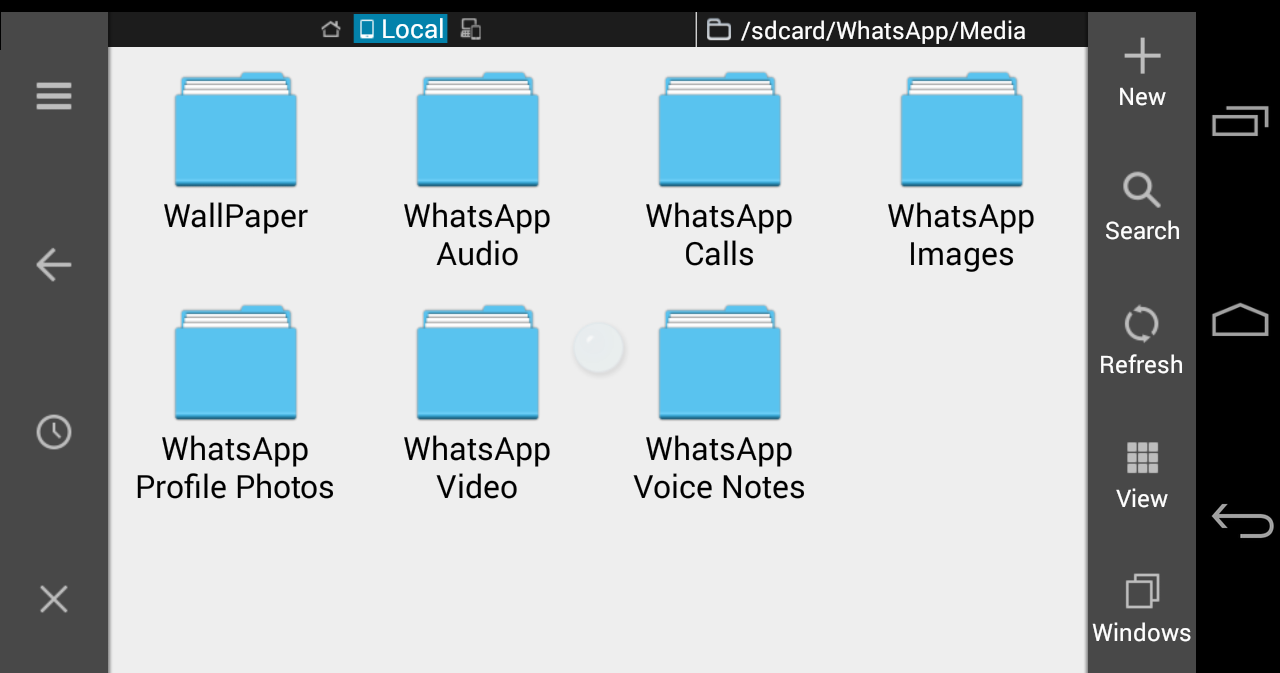
If our goal is to keep this information from appearing, we can create the corresponding file here. If we only want to prevent images or videos from being indexed, the only difference is that we have to create the file within the folder we want Android to ignore.
Once we are located in the correct folder, we have to create the file “.nomedia”. The presence of this file informs Android that we don’t want to see the contents of this folder, so that its contents are ignored.
Note that it is not permanent. If at any time we want all that content present in the galleries, we must delete the file and tell Android to reindex the files. We can do that by accessing the application menu and searching for “Storage Media” tab, under “All apps”. From there we can delete the data. When rebooting the terminal, it will automatically rescan the database and index again all the files in the corresponding WhatsApp folders.
Source: Xatakandroid.
