How to root Android 6.0 Marshmallow for any smartphone
If you want to root your smartphone, you need to install a custom recovery (we recommend TWRP) and then you will be able to root your device with SuperSU. Also, by rooting your device, you can download applications that require root access (such as those that reduce battery consumption), uninstall all the unwanted applications on your smartphone, and more.
Remember that before starting you have to make several preliminary steps, these are: keep the battery charged, at least 50% (but it is always advisable to charge it till 100% before installation for any problems that may arise). Then enable USB Debugging on the smartphone Settings and (if necessary) download all the updated USB drivers of your device on the PC.
Then you can proceed to download all the necessary files to root your smartphone. Do not forget to follow all the steps listed in the tutorial, in the same order without skipping any of them. Among a few lines you will see how to have root permissions on your smartphone running the latest Android 6.0 Marshmallow operating system. You must have a custom recovery installed on your device before you can follow this guide (and we will show you how to enter into recovery mode depending on the brand of your smartphone.
Directions
- Check the battery level of your phone or tablet. It should be charged at least about 70% before starting.
- Download and install USB Drivers on your PC to transfer the SuperSU file.
- Download SuperSu (link available at the end of this article).
- If you don’t have installed TWRP Recovery, download and install it (from here you can get the latest version of TWRP directly on your phone).
- Transfer the SuperSu file to the internal memory of your smartphone. If you read this article from your phone, download it directly to your device (instead of on the PC). If you’ve downloaded the file to your PC, to transfer the file to your smartphone or tablet, connect your phone with PC using its USB data cable and transfer the SuperSU .zip file into the root folder of internal storage on the phone.
- Now boot the device into TWRP Recovery mode. To do this, it depends on the brand you have, for example:
– Motorola:
- When the smartphone is off (after a few seconds) press simultaneously buttons Power, Volume Up and Volume Down, and keep them tight for 3 or 4 seconds.
- When a Start menu is displayed release buttons and press Volume Down when the option ‘Recovery’ appears. Press Volume Up once again.
- Then you will see the Android logo, at this point you must press Volume Up and Volume Down simultaneously and keep them pressed for about 5 seconds. After that press the Power button.
– Huawei:- Turn off the device completely and then press and hold the Power button and the Volume Down button for a few seconds. Once you see the TWRP logo, it means you have successfully started up the device in Recovery mode.
- Once you get into TWRP, run Backup Nandroid. To do so, click on the “Backup” and select all the partitions from the system -data, boot, recovery, EFS and cache (optional).
– Samsung:- Download and install Odin 3.10.7 on your computer.
- Download the TWRP-3.0.2-0-hero2lte.img.tar file.
- Enter Download mode. This is achieved by rebooting the phone, and then keep pressing the Volume down button, Home button and Power button until the Warning message appears. Then you just have to press the Volume up button.
- Connect your smartphone to your computer and run Odin, select “AP” and type “TWRP-3.0.2-0-herolte.img.tar”.
- Click on Start. When installation is complete press the combination of Volume up, Home and Power to enter Recovery mode.
- As you enter the TWRP menu you must format selecting “Wipe data/Factory reset” and immediately install the “no-verity-opt-encrypt” file you saved in the device memory as you did with SuperSU. When finished restart your phone.
- After rebooting, re-enters Recovery mode with the combination of buttons on the previous step to enter TWRP.
- After enter into Recovery mode, just select the SuperSu file you just downloaded and click on Install and flash the SuperSU file you moved in the previous step.
- Reboot the device and that’s all. Your smartphone is rooted.
Normally, you should search on Google how to boot the device into recovery mode searching by brand and model. Typical method for many brands is: first turn OFF the phone and then press and hold volume down and power keys altogether for a few seconds.
If you are looking for other rooting methods, visit our section called “How to root: Root your Android phone tablet. What is root?” where you can find all the rooting methods for smartphones, tablets and other mobile devices including the latest and most popular phones of the moment: Google Nexus 9, Motorola Moto G on Android 5.0 Lollipop, LG G3 on Android 5.0 Lollipop, Samsung Galaxy S5 on Android 5.0 Lollipop, LG G4, Motorola Moto E on Android 5.0 Lollipop, Google Nexus 6, Nvidia SHIELD 2.0 on Android 5.0 Lollipop, LG G Flex II (LG G Flex 2), Asus ZenFone 2, Motorola Moto X on Android 5.0 Lollipop.
.Download
Check if your smartphone is rooted correctly using our app “How to ROOT”.
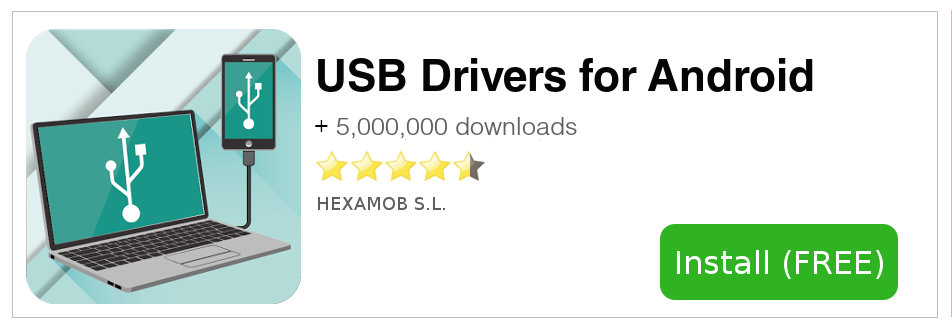
Download Android USB Drivers app
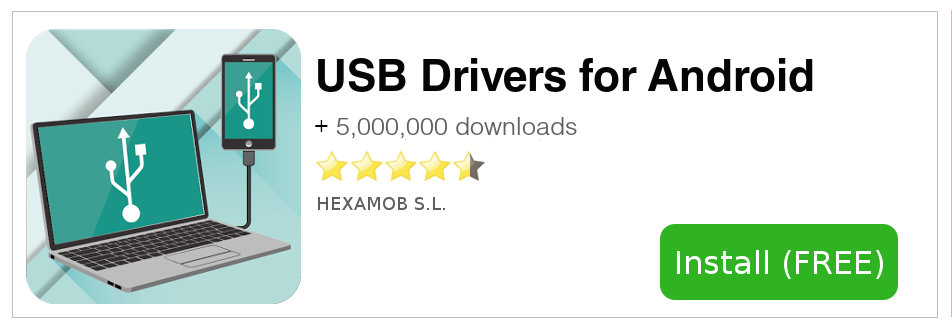
Download sources
Remember, you must ROOT your Android device at your own risk.
Sources
Ads
Legal conditions
Hexamob is not responsible for any damages caused directly or indirectly by a rooting method. Any action for rooting your device is done it only under your responsibility.
We recommend that you read all the instructions related to each root method and follow them step by step as indicated by the developers. If you have any question or need support, on every page there are links to the developers of each method.
How to root Android 6.0 Marshmallow for any smartphone
