How to install WhatsApp on a PC
IM applications have become so popular that it is difficult to imagine the communications nowadays without them. In the market there are various options such available, such as WhatsApp, LINE, WeChat, Telegram, or Hangouts.
Some of them allow you to use either computer or mobile devices (for instance, Telegram), but many others dont include this possibility. The most used app in the world is WhatsApp, and currently, it only allows communication from mobile phone to mobile phone.
However, there is a relatively simple way to install WhatsApp on our computer, thus being able to communicate between computers and phones. As it does not exist a PC version yet, we need to install a software that emulates the Android operating system, so once we download the app to our computer, we can install it as if it was a mobile device.
We just need to follow these simple instructions.
Install an Android emulator
To install an Android app on a PC, we need an emulator. Among others, we may use for example, YouWave. It works for Windows XP/Vista/7, 32/64 bit. From its website, we can download and install it for free.
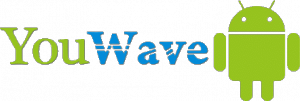
Install WhatsApp
Once we have installed the Android emulator, we can download and install WhatsApp. We need first to download the apk file of the application, which we can find in the WhatsApp website.
After downloading the file, we should not try to install it, because Windows does not recognize its format. Instead, we need to run the emulator that we have just installed. We should open YouWave and look for “Paths to Apps …”, an option that we will find within the “File” menu.

From there, we must look for the WhatsApp file we have just downloaded, select it and click in “Open”. Now the emulator will allow us to install the app on our PC, so we can use it to communicate with other WhatsApp users just as we do from the smartphone.
The only thing that we must keep in mind is that we have to manually enter the phone numbers. Once a phone number is on our list, we can communicate with it from the PC using WhatsApp in the same way that we do using the smartphone.
Source: Tecnología.Uncomo.com
