How to modify the Nav Bar in Android Nougat (no root)
Among the many interesting new features that appeared in the first Android O Developer Preview, which has been in circulation for more than a month now, there is the ability to customize the virtual Nav Bar (of course, in the devices it is intended for).
Specifically, you can add custom buttons and edit some layouts. As often happens for these advanced customization experiments of the interface, Google has hidden it in the System Interface Synthesizer, which is enabled by pressing the gear icon for a few seconds in the Notifications (you see it is active because a small English key appears there).
Recently, the XDA-Developers community has discovered that in fact the Nav Bar is customizable even in any version of Android Nougat, then from 7.0 onwards. So, as we said, already in the Android N Developer Preview, Google had a primitive customization of Nav Bar, though hidden, but with Android O things went a step further, bringing new options and easily accessible. In fact, there is a relatively simple way to bring Nav Bar’s customization into Nougat, without the need to have root permissions.
The procedure was verified on Nexus 6, 6P, and 5X, on Google Pixel and Pixel XL (not if you have the Android 7.1.2 beta), on OnePlus 3 and 3T and on Sony Xperia. You will need ADB installed and working, and from there you will only be giving some commands, which are listed in this post on XDA.
But there is also an easier way. Just install a custom app, called a Custom Navigation Bar, and you can easily customize the Android Nav Bar, though you still need to grant a special permission to the app, which you can only get through adb: adb shell pm grant xyz.paphonb.systemuituner android.permission.WRITE_SECURE_SETTINGS.
Download Custom Navigation Bar for Android Nougat
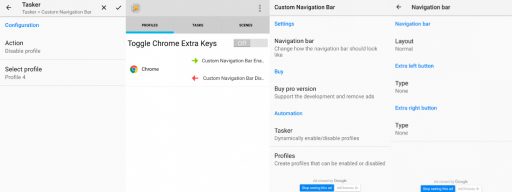
The app is based on the customization in Android O, though it improves things a bit, adding custom icons and creating profiles to easily switch between them. Also, the app is free, but if you want more than two profiles you need to buy the Pro version. However, some steps need to be taken, and although formally speaking of modding, it is a very simple procedure that does not require root or custom ROMs. In fact, it’s about installing an app and entering a command via ADB. The app is this:
Custom Navigation Bar | Google Play Store | Free
Note that root is not indispensable, but it simplifies your life (in the sense that you do not have to go through the computer). However, all the details are explained in the introductory page of the app, which will then also launch a quick test to make sure your device is compatible. In addition to choosing between different layouts, you can add up to three more buttons: one in the center, one on the left and one on the right. There are some preconfigured commands, or you can use them customized. The default button icons can not be changed, but you can specify them for the additional buttons.
