How to put an unlock pattern on Android
How to put an unlock pattern on Android
Safety is important, but we must find a compromise between security and efficiency. Obviously, it is safer to lock our phone with a good password, but if every time we want to check the phone, we have to write a 6 digit password, the task can become very tedious.
However, leaving the phone without a minimum lock is not advisable. Android offers several options to unlock the screen, with different degrees of security and comfort.
You can find the available options in the “Security” option from the settings menu. Once there, we can choose the lock we want to use among six available options: none, slide, face recognition, pattern, PIN or password.
By order of security, the password is the most efficient method, while slide only prevents the phone from switching on when we have it in the pocket. Facial recognition is not very safe, and depends a lot on the conditions in which we have taken the picture.
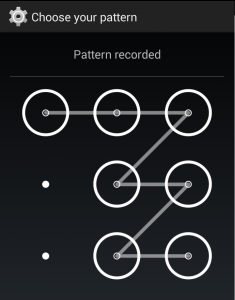
The PIN and password are the most reliable methods, but they are the least comfortable and practical, since we have to enter the code each time we want to check the phone. In general, the pattern offers a good compromise between security and efficiency.
The pattern consists of a sequence of movements that connect points of a grid. We can choose the combination we want with more than four points, so that with a simple movement we can unlock the screen.
Moreover, Android offers additional options to configure, such as the time between the phone goes to sleep and it locks or activate the option to include widgets on the screen. The latter allows us to see any information without turning on the phone.
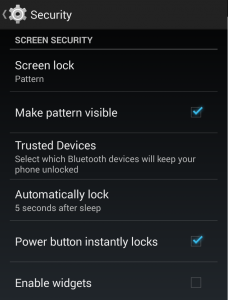
There are several apps that provide further customization for the lock screen, such as WidgetLocker, Milocker or GoLocker, among others.
Milocker is no longer available on Play Store, however, you can still search for it.
