Recovery TWRP now compatible with Samsung Galaxy S8 Plus
It’s been a few days since the Galaxy S8 Plus was presented officially (see Samsung Galaxy S8 Plus vs Samsung Galaxy S7 Edge), but TWRP developers have already released custom recovery for the new top of the range Android smartphone. Since a custom recovery and, in particular, TWRP, given popularity, is one of the focal points for expanding modding for smartphones, we believe that this is a very important news.
The official release of the Samsung Galaxy S8 Plus in stores is scheduled for April 28, but developers of the Team Win Recovery Project, creators of one of the most famous Android custom recovery and named TWRP, have once again managed to expand the list of compatible devices including in this case the version with SoC Exynos (SM-G955F) of the Galaxy S8 Plus.
In this way, all the lucky owners of the latest Samsung top of the range device will be able to make a number of software changes to their smartphone, flash new custom ROMs, manage root permissions, or create system backups. We will show you the installation guide below, but if you are looking for more information, here you have the official thread on the well-known XDA-Developers forum.
But before leaving the download link and installation guide, we also would like to remind you that the Samsung Galaxy S8 Plus and Samsung Galaxy S8 are pretty much the same smartphone in terms of hardware and software. This means that it should not take longer to see the TWRP also released for the “standard version” of the Korean cell phone.
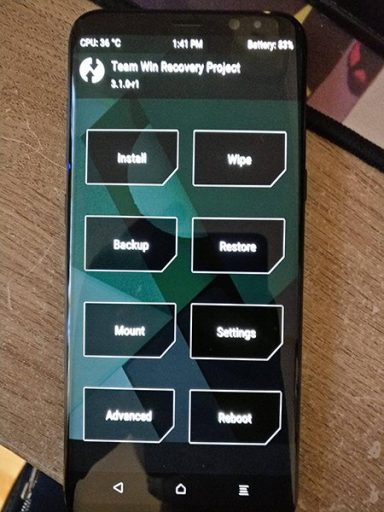
TWRP Installation Guide on the Samsung Galaxy S8 Plus
- Download the recovery.
- Download and install the adb/fastboot drivers for your Windows PC.
- Download and install updated drivers for your smartphone.
- Download the recovery for your smartphone, rename it as twrp.img and copy it to the ADB folder.
- Enable developer options on your smartphone (7 tap on build number).
- From the developer options, enable Debug USB.
- From the Windows computer, enter the ADB folder and open the CMD.
- Connect the smartphone to the PC using the USB cable.
- Type the following text correctly at the command prompt or CMD (and click Enter): adb devices – adb reboot bootloader – fastboot devices.
- At this point, type the following text to flash the TWRP: fastboot flash recovery twrp.img.
