How to use voice services with WhatsApp
How to use voice services with WhatsApp
A few months ago, WhatsApp implemented voice messaging in addition to the classic text messages. However, this is not the only application that voice recognition service offers. If you don’t want to send recorded messages but you want to “dictate” WhatsApp messages to send them as text, we can do it easily. Let’s see how.
How to send voice messages with WhatsApp
We can send voice messages to a friend or a whole group of friends easily. We just need to record the message, with no time limit, and send it to the person or group you want. To record the message, you have to press the microphone icon located in the place of the “sending” one when we have no written message.
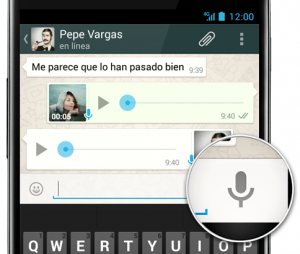
When we send the message, the microphone is shown in green. When our contact has heard it, the microphone changes to blue. Similarly, voice messages we receive will be accompanied by a green or blue microphone, depending on weather we have heard it or not.
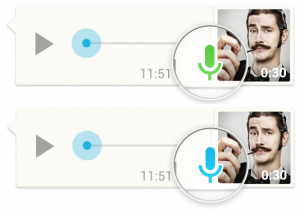
Like writing with WhatsApp messages introduced with the voice
Another practical option is to use the Google voice recognition system to automatically write WhatsApp text messages. If we have a relatively new device, we can do it immediately, simply by clicking on the micro keyboard, and the Google voice recognition system will transcribe our voice to written text.
If you have an Android device that does not allow it directly, we only need to install the Google Voice Search and a compatible keyboard, such as Swype or Swiftkey (free this month!). Finally, we need to go to the language and input settings and activate the “google voice typing”.
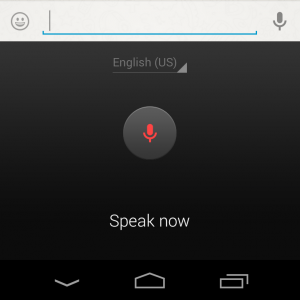
Find more information at WhatsApp.
