How to use an SD card in Windows Phone
How to use an SD card in Windows Phone
One of the main limitations of current smartphones is the memory. Depending on the model that we have, we will have more or less capacity for storage on the phone, but sooner or later we will find the memory full.
A useful solution to free some space on our devices is to use SD cards. Although this is not a solution that fits everyone (not all devices has micro SD slots), it is something worth using if your smartphone supports it.
Saving and managing images and videos is easy and can be done directly. But if we want to save other files to the SD card, we will need to connect the smartphone to a computer.
How to choose where to save pictures and videos
From the settings menu we can access to the storage section, where we will find information on the current status of the memories, both internal and SD card.
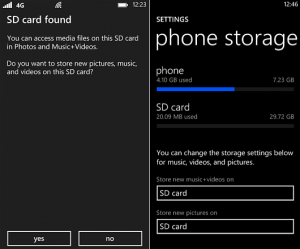
Also in this section we have the option to change the saving settings for images, music and videos, choosing between saving them on the SD card or on the internal memory of the device.
From this menu, we can also delete the SD data and run a full format of the card.
How to manage pictures, music and videos from SD card
It is very easy to manage files of images, videos and music from the SD card. We just have to access the SD card menu (in settings menu, storage). From there, we can manage the images by clicking the photo hub, while for videos, music or podcasts management, we have to go to the Music and Video hub.
Removing the SD card from the phone
If we want to remove the SD card from the phone, we must first unmount it. To do this, go to the submenu storage, inside the configuration menu. Once there, we will find the option to remove SD card.
